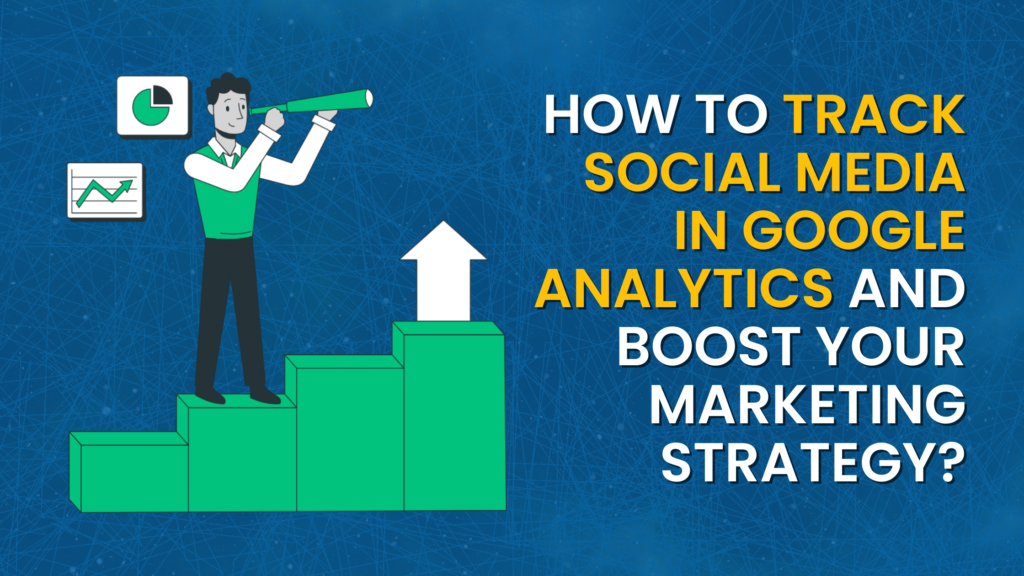Are you struggling to measure the effectiveness of your social media campaigns?
Do you ask questions like, “How do I track social media in Google Analytics?” or “Can Google Analytics track social media?” or “How to use Google Analytics for social media.”
If so, you are not alone. In today’s digital age, social media has become essential to any successful marketing strategy. However, it can be challenging to gauge the impact of your social media efforts without the right tools and insights. That is where Google Analytics comes in.
This powerful analytics platform allows you to track your website’s traffic, user behavior, and conversions, including those from social media channels.
In this blog post, we will show you how to track social media in Google Analytics like a pro. You will learn how to set up social media tracking, create custom reports, and use advanced analytics features to optimize your social media strategy for the best results.
You May Like : An Ultimate Guide On Social Media
What Is Google Analytics?
Google Analytics is a web analytics service offered by Google that provides website owners and marketers with valuable insights into their online traffic and user behavior. The service helps users understand how their website performs, what kind of visitors they attract, and how they can improve their online presence. With Google Analytics, users can track various metrics such as the number of visitors to their website, their traffic source, how long visitors stay on the site, and which pages they visit most frequently. This information can be used to optimize website content, identify areas for improvement, and develop effective marketing strategies. Google Analytics for Social Media provides a wide range of tools and features to help users make the most of their data. One of the most popular features is the ability to set up custom goals, which allows users to track specific actions on their website such as purchases, form submissions, or downloads.This information can be used to measure marketing campaigns’ effectiveness and identify improvement areas. Don’t miss out: Top 10 Social Media Trends That’ll Help You Stay Relevant in 2023Why Track Social Media In Google Analytics?
In today’s digital age, social media has become indispensable to businesses’ marketing strategies. With billions of active users on various social media platforms, it provides an excellent opportunity for businesses to reach and engage with their target audience. However, it is not enough to just have a social media presence; it is essential to track and analyze social media performance to understand how it impacts business goals. This is where Google Analytics comes in. It is a powerful tool that helps businesses track and analyze website traffic and user behavior. It also tracks social media performance by integrating with popular social media platforms such as Facebook, Twitter, LinkedIn, and Instagram. Below are some reasons why tracking Google Analytics’ social media is crucial for businesses. Understand which social media platforms drive traffic to your website. Google Analytics enables businesses to track the traffic generated from various social media platforms. By analyzing the traffic, businesses can determine which social media platforms are driving the most traffic to their website. This information is critical as it helps businesses focus their efforts on the platforms that provide the best return on investment. Use these 12 steps to Track conversions from social media. In addition to tracking website traffic, Google Analytics allows businesses to track conversions from social media. This means you can see which social media platforms drive the most conversions, such as sales, form submissions, or newsletter signups. By tracking conversions, businesses can determine the effectiveness of their social media campaigns and optimize them accordingly. Social media is all about engagement. Google Analytics allows businesses to track social media engagement levels such as likes, shares, comments, and retweets. By monitoring engagement levels, businesses can determine how well their social media content resonates with their audience and adjust their strategy accordingly. By tracking social media performance in Google Analytics, businesses can identify the most popular content on their social media platforms. This information can help businesses determine the type of content that resonates best with their audience, which can be used to create more engaging content in the future. Finally, tracking social media in Google Analytics allows businesses to measure their ROI. By analyzing the data, businesses can determine how much revenue they generate from their social media campaigns and adjust their strategy accordingly.How to Track Social Media In Google Analytics?
In this section, you will learn how to track social media traffic using Google Analytics. To start using Google Analytics for social media, follow the below steps.Step 1: Set up Google Analytics on Your Website
To start tracking social media in Google Analytics, you first need to have Google Analytics installed on your website. Here is how to do it:- Create a Google Analytics account: If you do not have a Google Analytics account, head over to the Google Analytics website and create one.
- Set up a property: Once you have set up your account, you need to set up a “property” within your account. This property represents your website or app and is the collection point in Analytics for the data from your site or app.
- Install the tracking code: Once you have set up a property, you will get a tracking code (also called the Google Analytics ID or the UA code). This code needs to be installed on every page of your website. Depending on your website’s platform, the process for installing this code will vary.
Step 2: Create a Custom URL for Your Social Media Content
To effectively track the performance of your social media campaigns in Google Analytics, you need to use custom URLs. These URLs contain specific parameters that Google Analytics can use to identify the source of the traffic. To create a custom URL:- Go to Google’s URL Builder.
- Fill in the appropriate fields such as the website URL, campaign source (e.g., Facebook, Twitter, etc.), campaign medium (e.g., social), and campaign name (e.g., Summer_Sale).
- Click “Generate URL.”
- Use this URL in your social media posts.
Step 3: Add the Custom URLs to Your Social Media Posts
Now that you have your custom URLs, you should use them in your social media posts. Whenever you share a link to your website, make sure you use the custom URL. This will allow Google Analytics for social media to track the traffic from that specific post.Step 4: Monitor Your Social Media Performance in Google Analytics
Once you have everything set up, it is time to monitor your social media performance in Google Analytics. Here is how to do it:- Log into your Google Analytics account: Navigate to the correct property (your website).
- Navigate to “Acquisition”: On the left-hand side, click on “Acquisition,” then “All Traffic,” and finally “Channels.”
- Check out the “Social” channel: Here, you can see all the traffic that has come from social networks. You can click on “Social” to get more detailed information, such as which specific social networks are driving the most traffic.
- Wait for data: Remember, it may take some time (up to 24 hours) for data to start appearing in Google Analytics after you have set everything up.
Step 5: Analyze Your Social Media Data
An analysis is a critical part of any social media strategy. Here is how to analyze your social media data in Organic Social Google Analytics:- Look at the quantity of traffic: Which social networks are driving the most traffic to your site? Which ones are driving the least? This can help you understand where to focus your efforts.
- Analyze the quality of traffic: Look at metrics like “Bounce Rate,” “Pages per Session,” and “Average Session Duration” to assess the quality of traffic from each social network.
- Understand conversions: If you have set goals (more on this in the next step), you can see how many conversions each social network drives. This can give you a clear idea of your social media campaigns’ return on investment (ROI). Google Analytics and social media go hand-in-hand for a business’s online success.
Step 6: Set up Goals and Conversions
Goals in Google Analytics allow you to track specific user interactions on your site. These could be anything from a completed form submission or a product purchase to spending a certain amount of time on a specific page. Here is how to set goals:- Navigate to “Admin”: This is in the bottom left corner of your Google Analytics dashboard.
- Go to “Goals”: In the “View” column, click on “Goals.”
- Click “New Goal”: Follow the prompts to set up a new goal. You can choose from pre-set templates or set up custom goals, depending on your needs.
- Define your goal: This will vary depending on the type of goal. It could be a destination (e.g., a thank you page after form submission), duration (e.g., spending at least 10 minutes on site), or event (e.g., playing a video).
Step 7: Use Custom Segments and Dashboards
Custom segments and dashboards in Google Analytics can help you better understand your social media traffic:- Custom segments: These allow you to isolate and analyze specific types of traffic. For instance, you could create a segment for traffic that comes from Facebook, spends more than 2 minutes on the site, and visits at least 3 pages.
- Dashboards: These give you a quick overview of how your site is doing. You can customize your dashboard to include the metrics that matter most to you, such as social media traffic, conversions, bounce rate, etc.